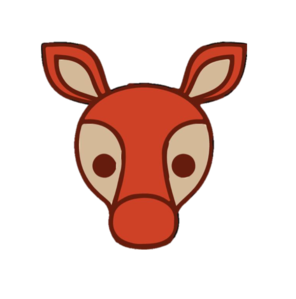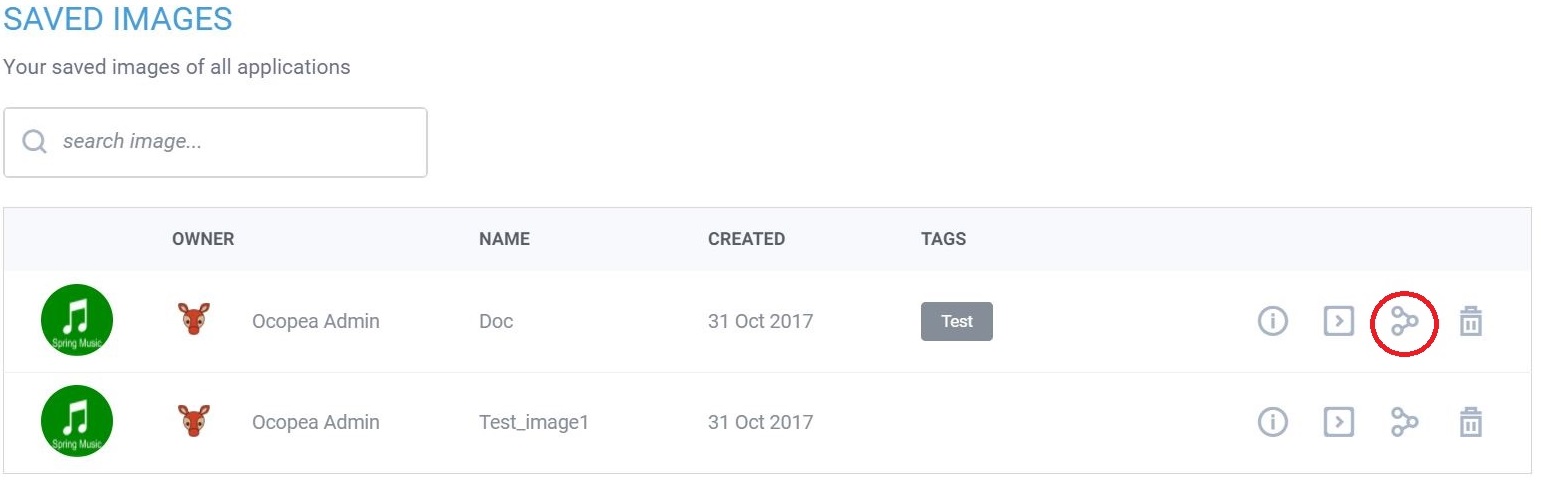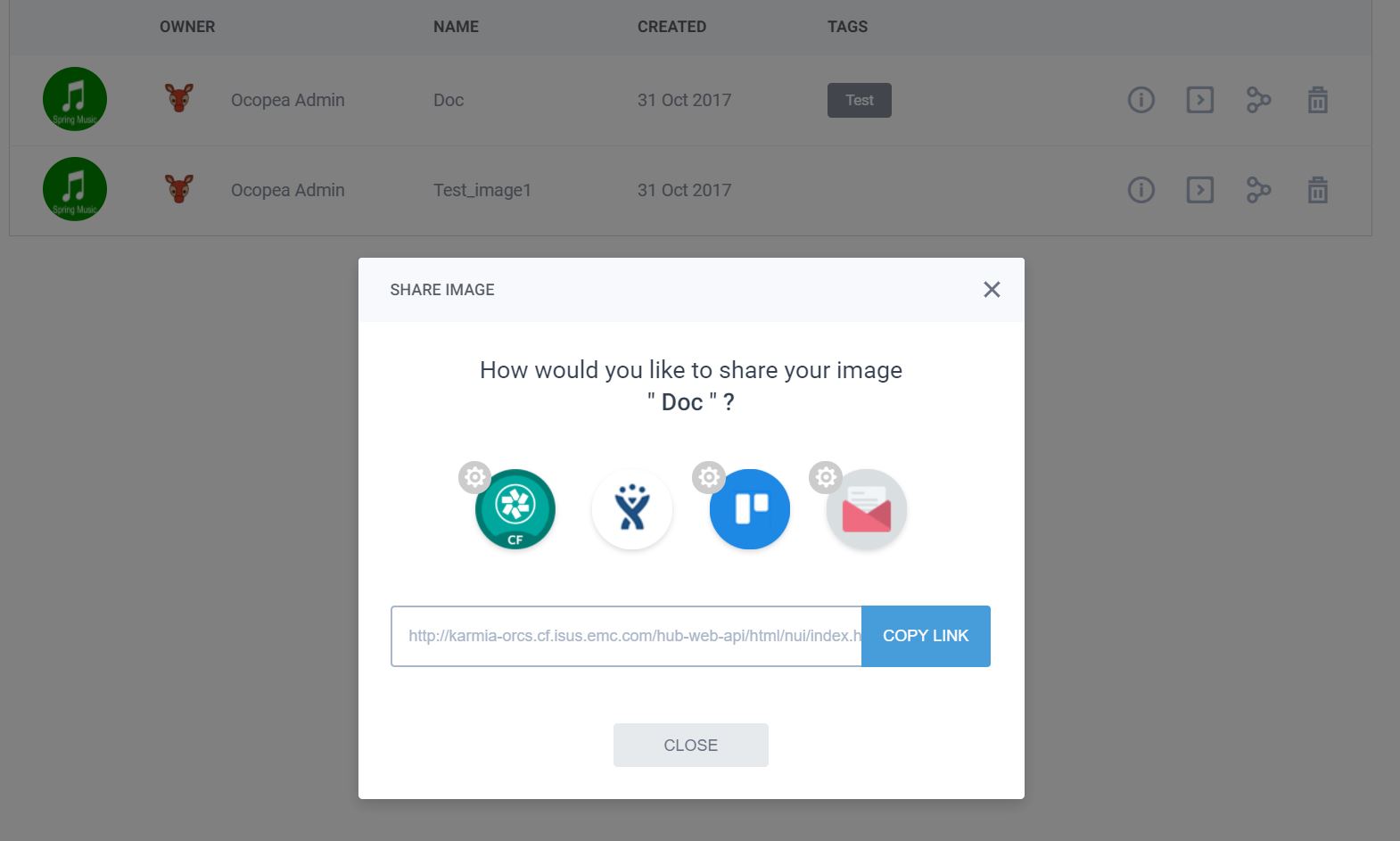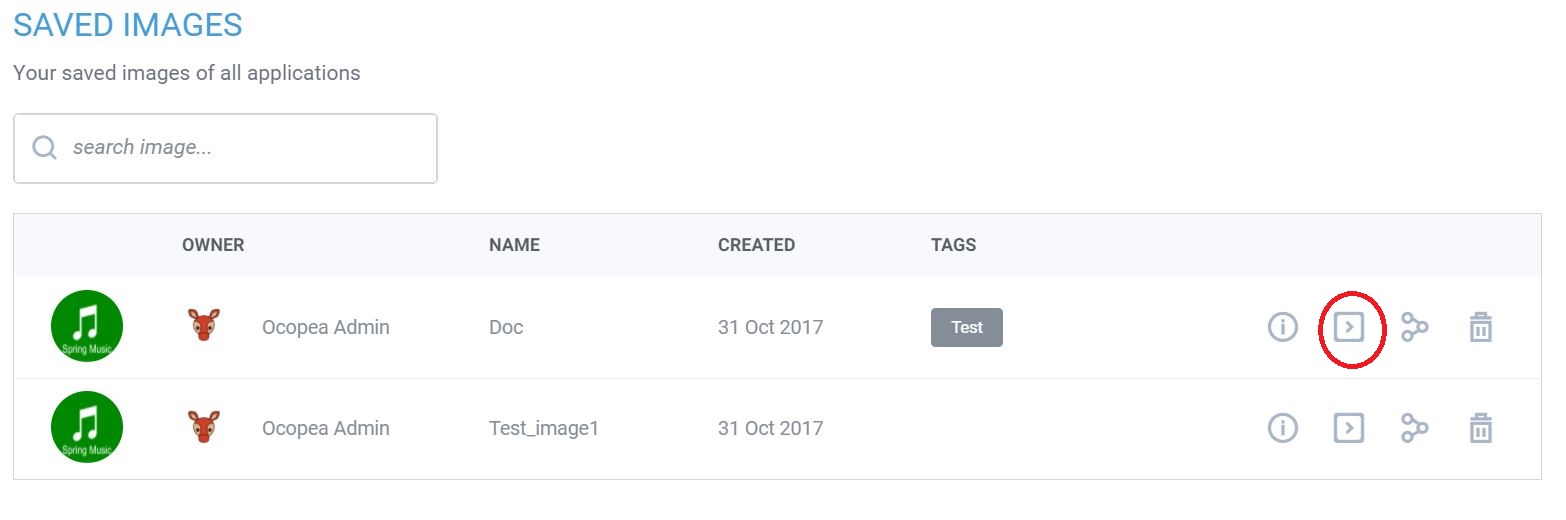How To Use
Some examples of Ocopea Use Cases via UI are shown.
How to make a copy
- Open the application instance in Ocopea UI.
- Click on "SAVE AS".
- In the "Create Image" dialog enter name and tag.
- Click on "Save".
- To view the images click on the gear button on top right corner, and select "Saved Images".
How to file a bug
- List the saved images from Ocopea Dashboard, by clicking on the gear button on top right corner, and select "Saved Images".
- Select an image by clicking on the share image button.
- In the "share image" dialog, Select the appropriate bug filing system, e.g. Jira, which should take you to Jira bug tracking system to file a bug.
How to restore a copy
- List the saved images from Ocopea Dashboard, by clicking on the gear button on top right corner, and select "Saved Images".
- Select an image by clicking on the play button or the button with greater than sign.
- Configure the app runtime parameters:
- Give it a unique app name.
- Select the space to deploy the app. Currently the space should be accessible to the user who deployed Ocopea.
- Select service plans by clicking on the service.
- Click run.